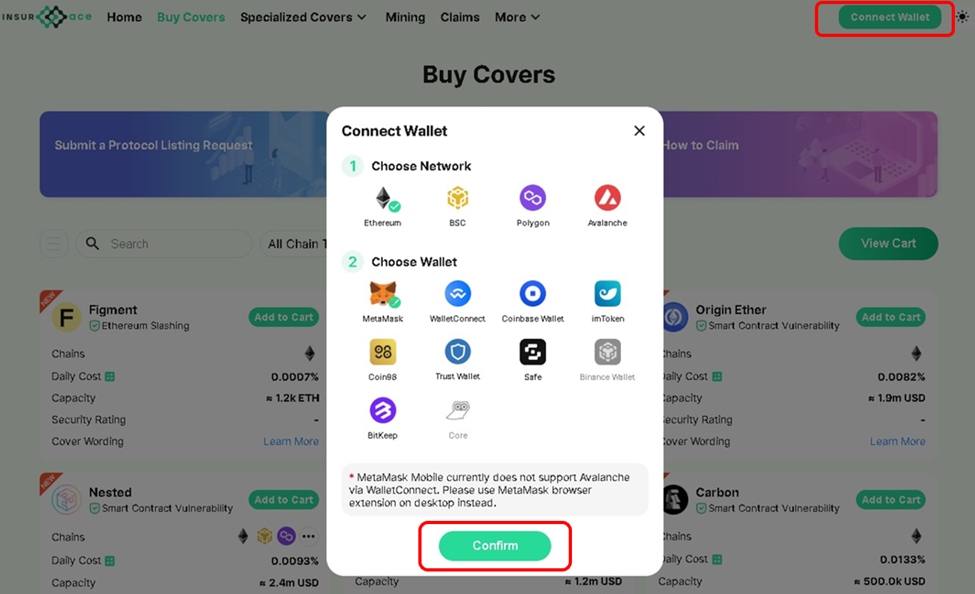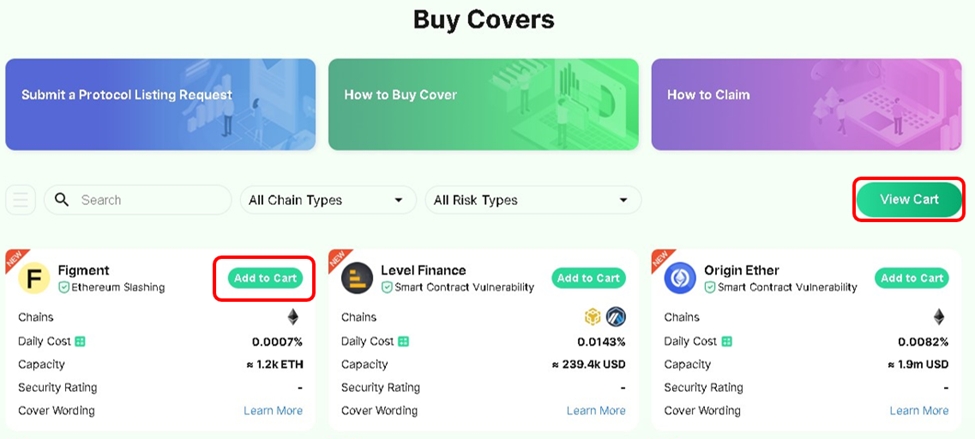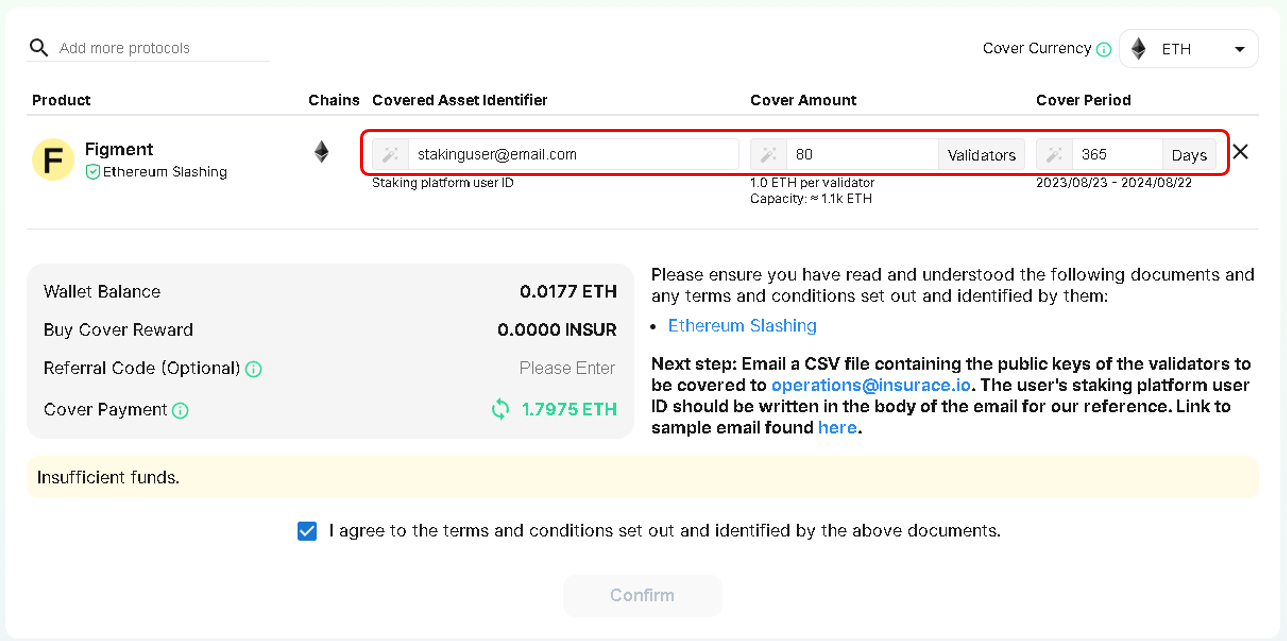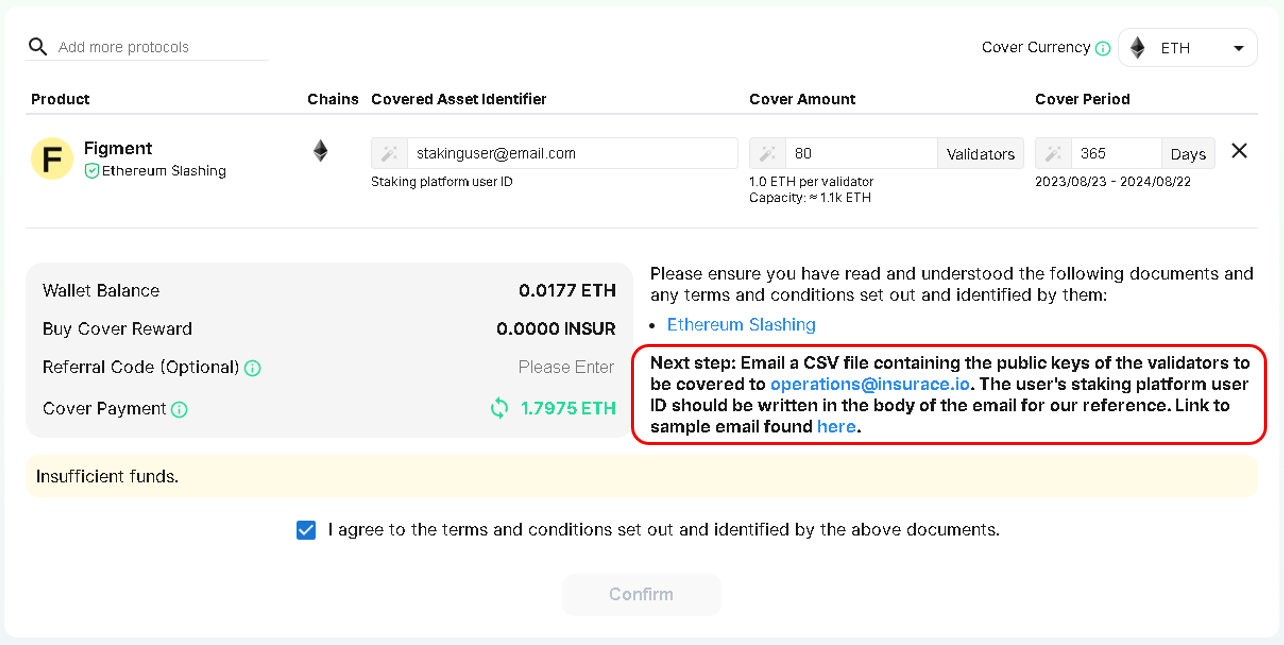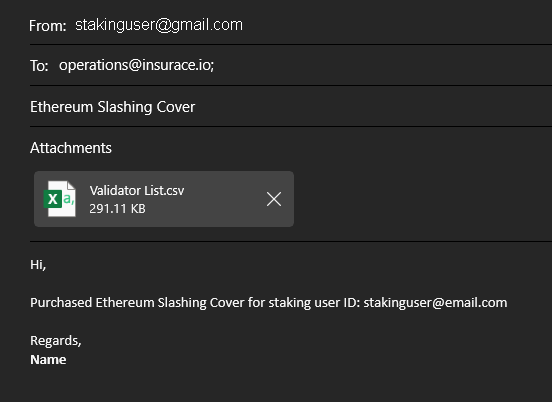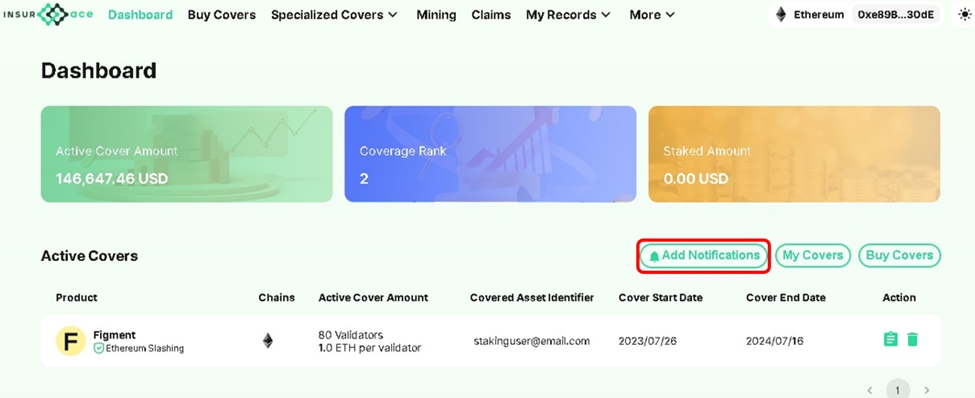Ethereum Slashing Cover Guide
A step-by-step guide on how to buy Ethereum Slashing Cover
Figment users have the exclusive benefit of booking a direct appointment with the InsurAce team to guide them through the cover purchase process. Please use the following link for scheduling:
Step 1: Connect Wallet
Cover buyers must first connect to our dApp at https://app.insurace.io/ with their wallets. The wallet address used to purchase the cover (“Cover Purchase Address”) should be maintained and secured by the cover buyer as it will be required to access claims services.
Step 2: Add Cover to Shopping Basket
Under the “Buy Covers” page, click “Add to Cart” on the product tile to add the cover to the shopping cart. Click “View Cart” to review and add cover details to the order.
Step 3a: Complete Purchase in Shopping Basket
Fill in the fields highlighted above in the shopping cart. The “Covered Asset Identifier” for our slashing cover will be the cover buyer’s User ID on the staking platform. The number of validators to be covered by this purchase is inserted in the “Validators” field and beneath it is displayed the Cover Amount fixed per validator, as well as the total available capacity for this product. “Cover Period” is denoted in days.
Cover buyers are advised to read the terms and conditions of our Ethereum Slashing cover wording displayed in the shopping cart before confirming the purchase. It sets, amongst other things, the scope of the cover. Slashing cover purchases are only conducted in ETH.
Click the Confirm button and sign the transaction in your wallet to complete the transaction.
Step 3b: Providing Your Validator List
A note informing the cover buyer to email the csv file of the validator list to be covered to operations@insurace.io together with his or her staking platform user ID in the body of the email will be displayed in the shopping cart. The email may be written as follows:
This is an important final step in the process and allows for accurate recordkeeping of coverage.
Step 4: View Cover Status
Cover buyers can view the details of their purchase under their dashboard at https://app.insurace.io/. Details include active cover amount, user ID, and cover period. To receive notifications on when the cover expires or is about to expire, select “Add Notifications” and follow the instructions to subscribe to our Telegram notifications bot.
Last updated