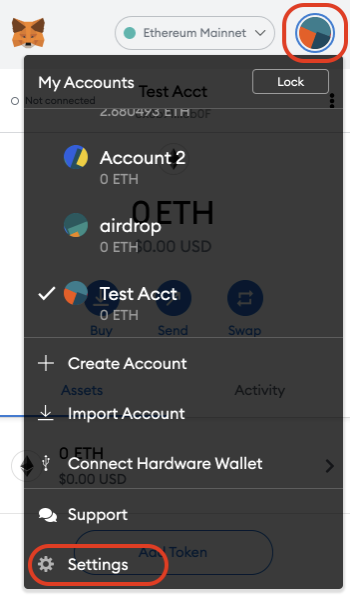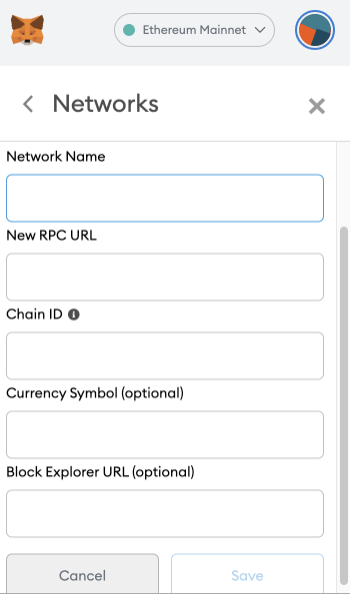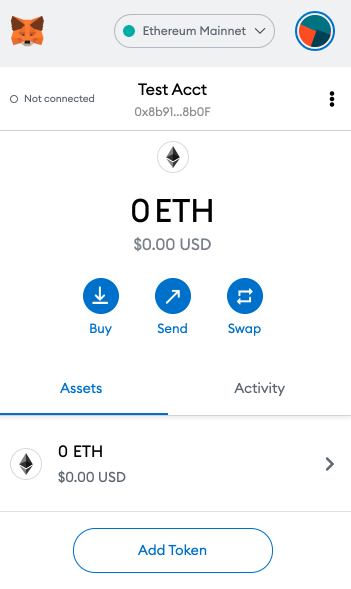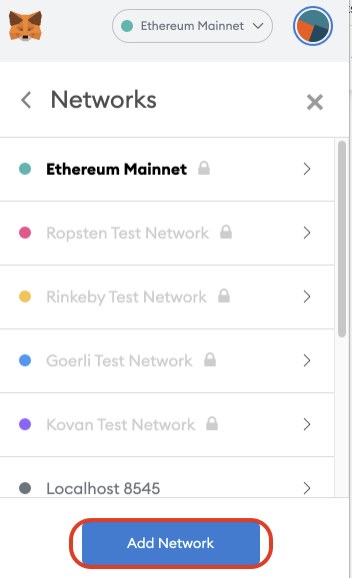MetaMask Installation & Configuration
Install and configure the MetaMask Wallet.
Step 1: Install and set up MetaMask
MetaMask can be downloaded on Chrome and Firefox, or on iOS and Android if you are a mobile user.
1. Head over to the MetaMask download page. From there, select whichever platform you’re using and follow the steps to install it on your device.
2. After installing the wallet, open the wallet on your browser and select Create a Wallet. Write down the backup seed phrase somewhere safe (preferably not on a device with Internet-connection). Without this seed phrase, your funds cannot be recovered if your device is damaged or lost. After that, confirm that you have written them down as prompted by Metamask.
3. You should now have your wallet and be able to send and receive funds.
Step 2: Add Customized Network
You might notice that you are using an Ethereum wallet. Let’s change that:
Open the wallet, click to expand the dropdown menu in the top-right corner.
Select Settings.
Scroll down and then select Networks.
Click Add Networks.
Enter network details. A list of network details is provided below.
Network | Details |
Binance Smart Chain Mainnet | Network Name: Binance Smart Chain New RPC URL: https://bsc-dataseed.binance.org/ ChainID: 56 Symbol: BNB Block Explorer URL: https://bscscan.com |
Binance Smart Chain (Testnet) | Network Name: Binance Smart Chain - Testnet New RPC URL: https://data-seed-prebsc-1-s1.binance.org:8545/ ChainID: 97 Symbol: BNB Block Explorer URL: https://testnet.bscscan.com |
Polygon Mainnet | Network Name: Polygon Mainnet New RPC URL: https://rpc-mainnet.matic.network ChainID: 137 Symbol: MATIC Block Explorer URL: https://explorer.matic.network/ |
Polygon Testnet | Network Name: Mumbai TestNet New RPC URL: https://rpc-mumbai.maticvigil.com/ ChainID: 80001 Symbol: MATIC Block Explorer URL: https://mumbai-explorer.matic.today/ |
Avalanche | Network Name: Avalanche Network New RPC URL: https://api.avax.network/ext/bc/C/rpc ChainID: 43114 Symbol: AVAX Explorer: https://cchain.explorer.avax.network/ |
Once you have saved the relevant network details in your wallet, you should be able to see that your wallet is set to the new network you have just recorded. You can now fund your wallet and explore accordingly.
Last updated