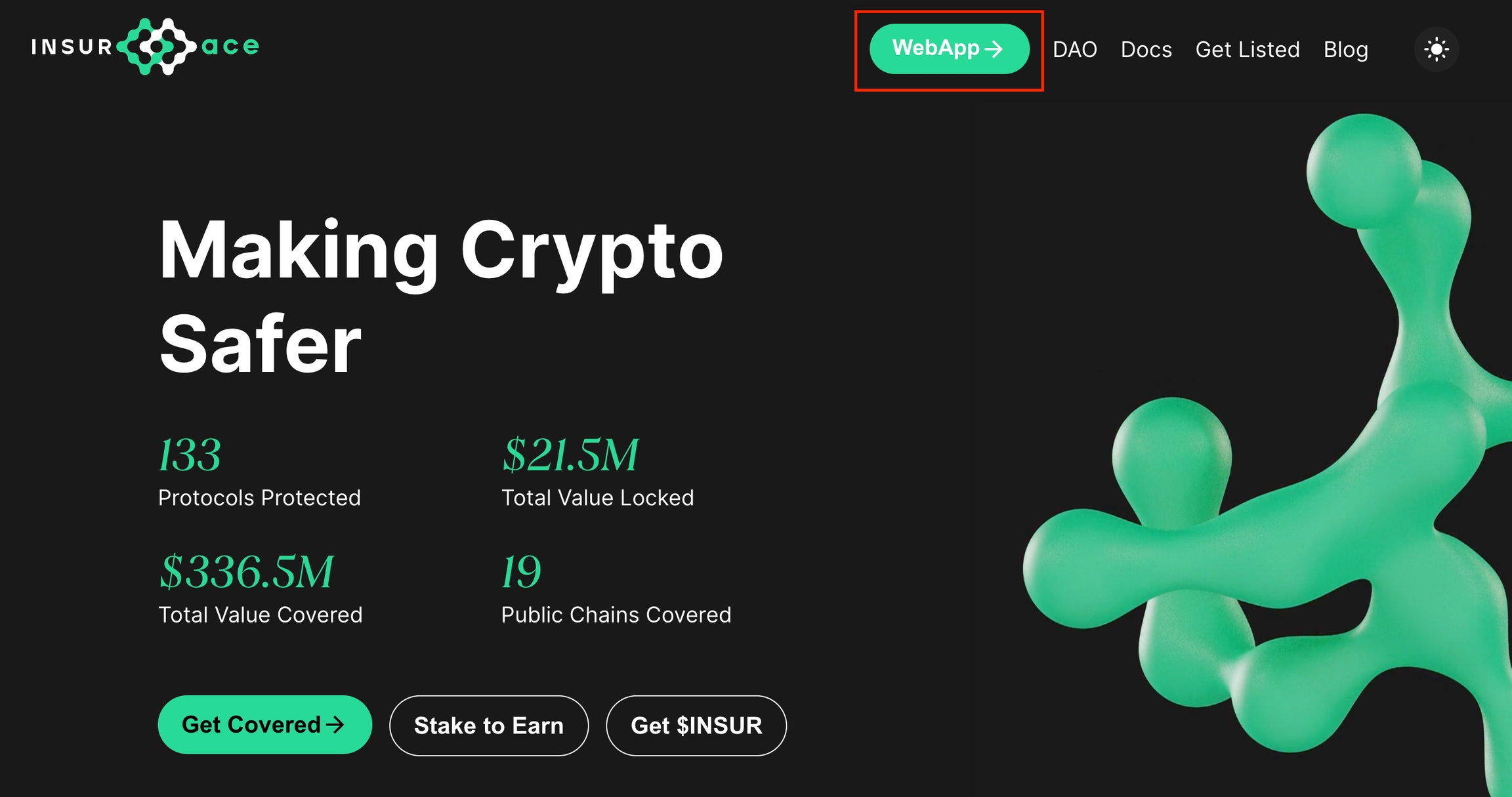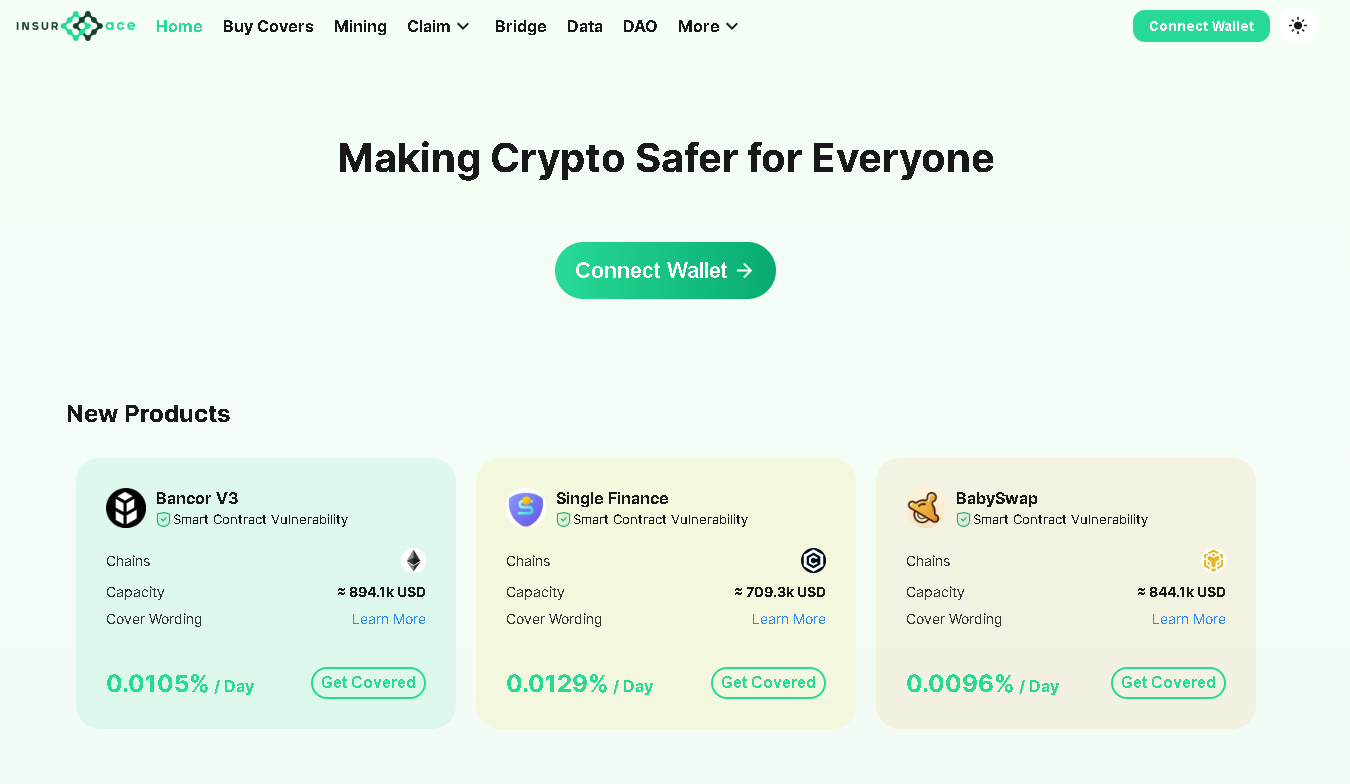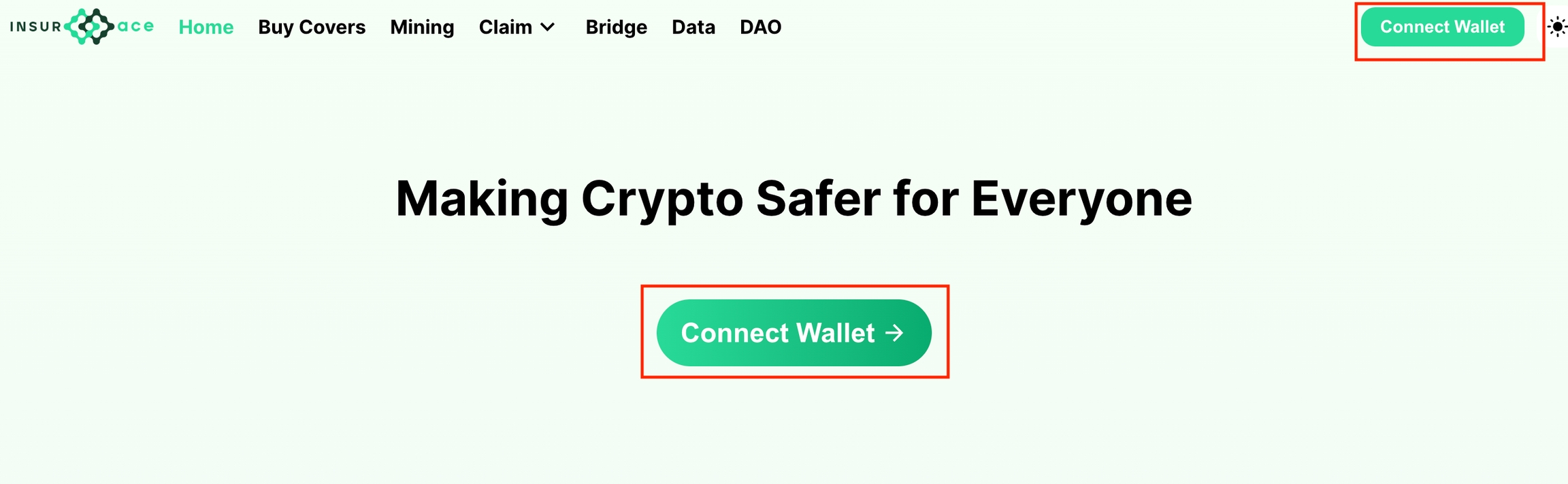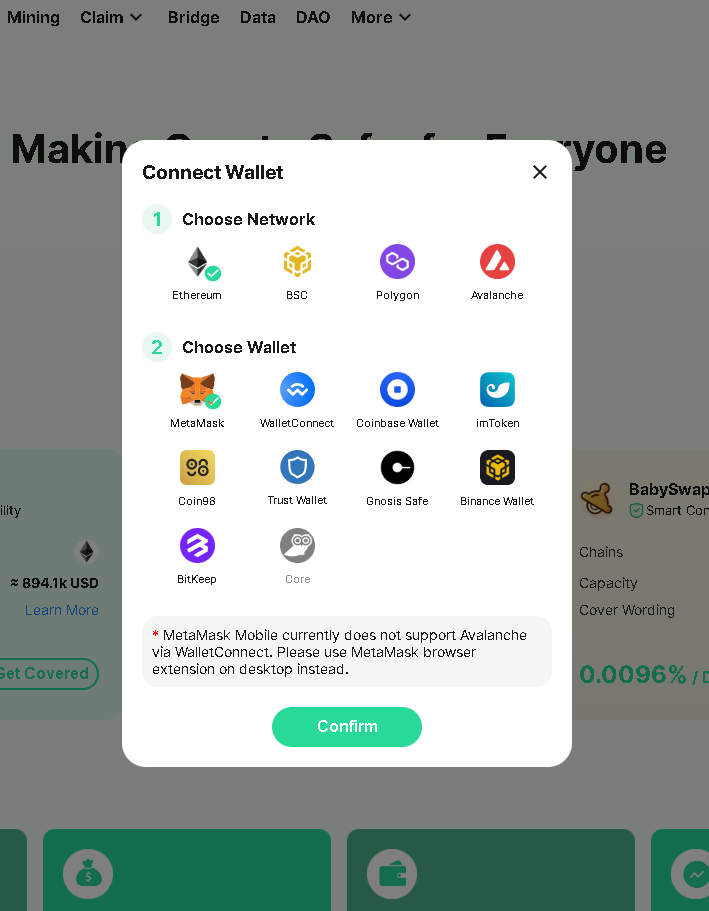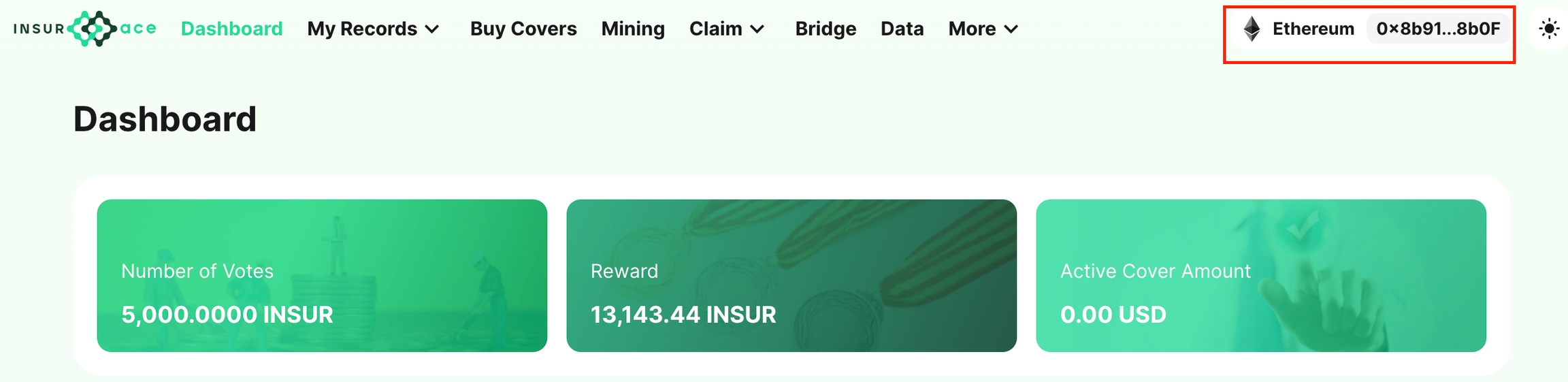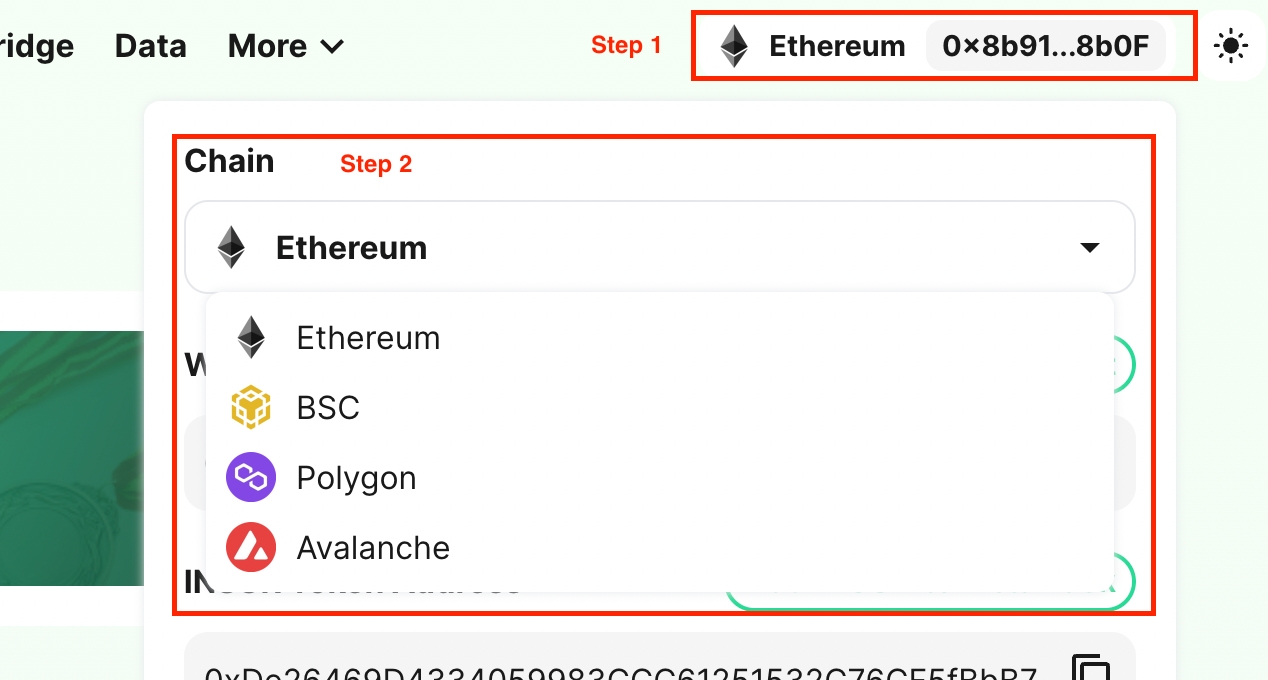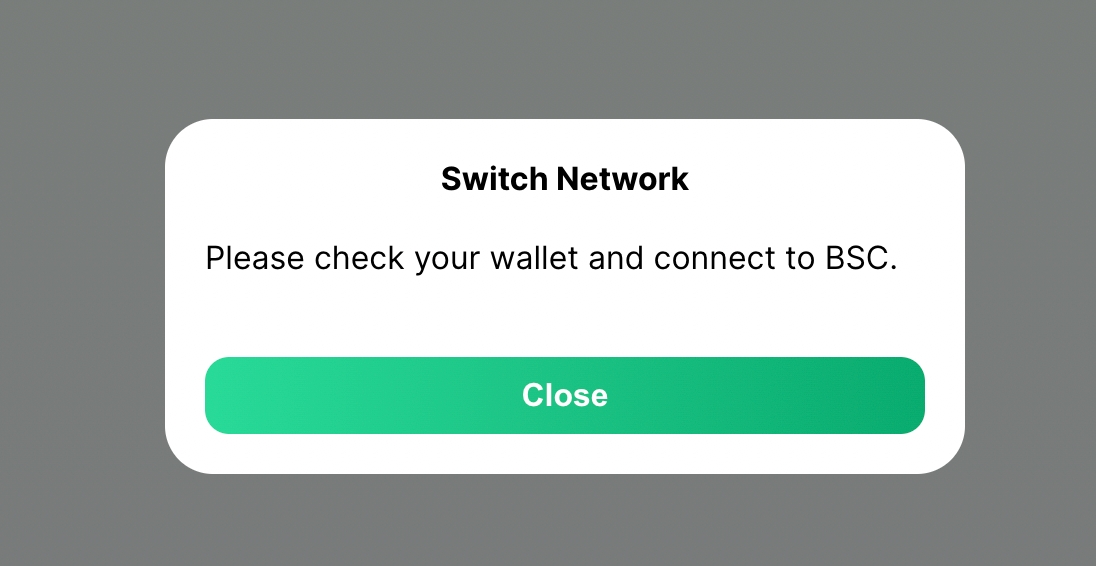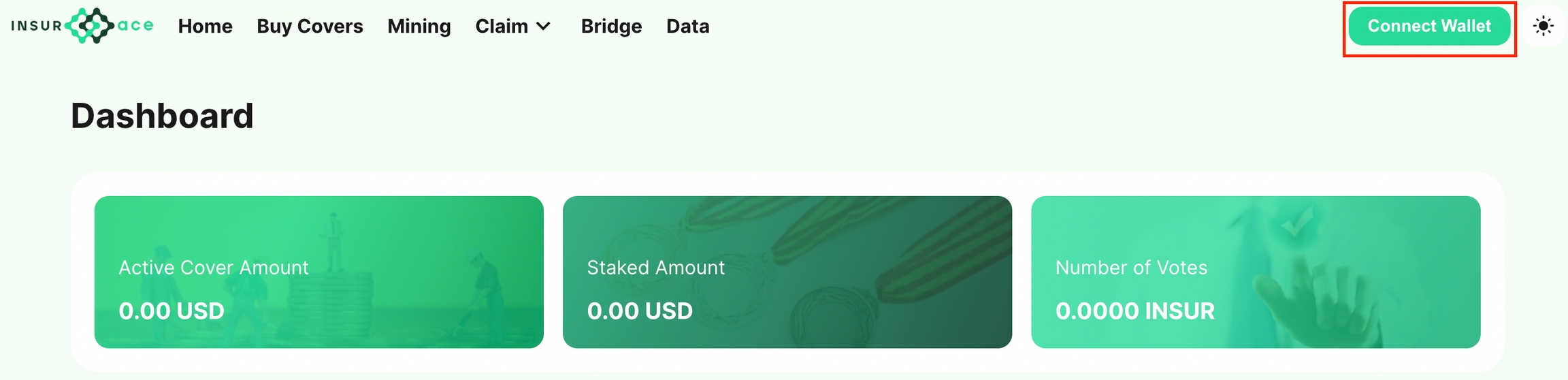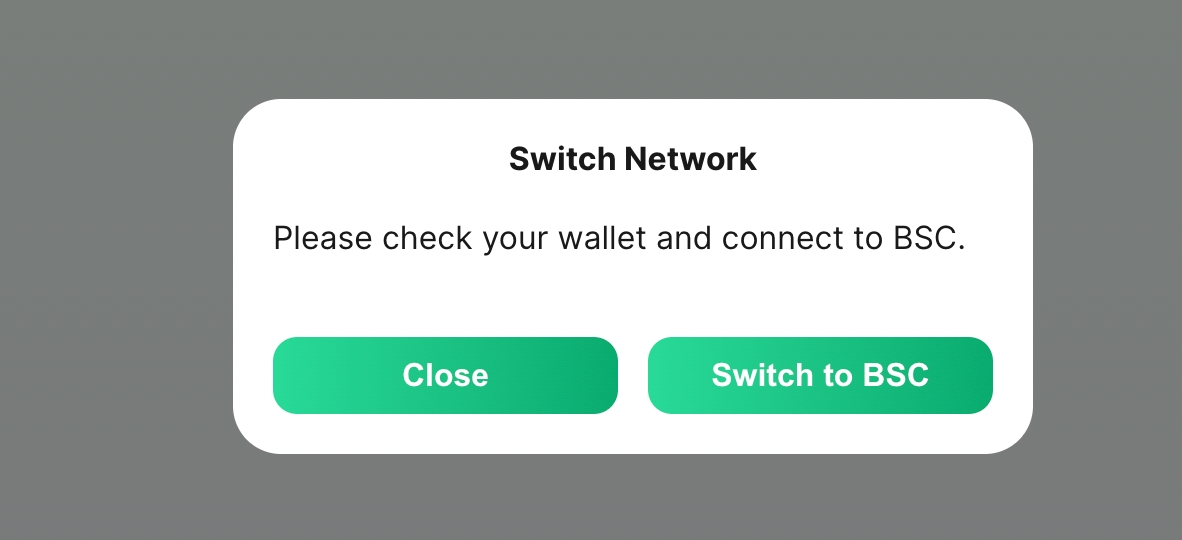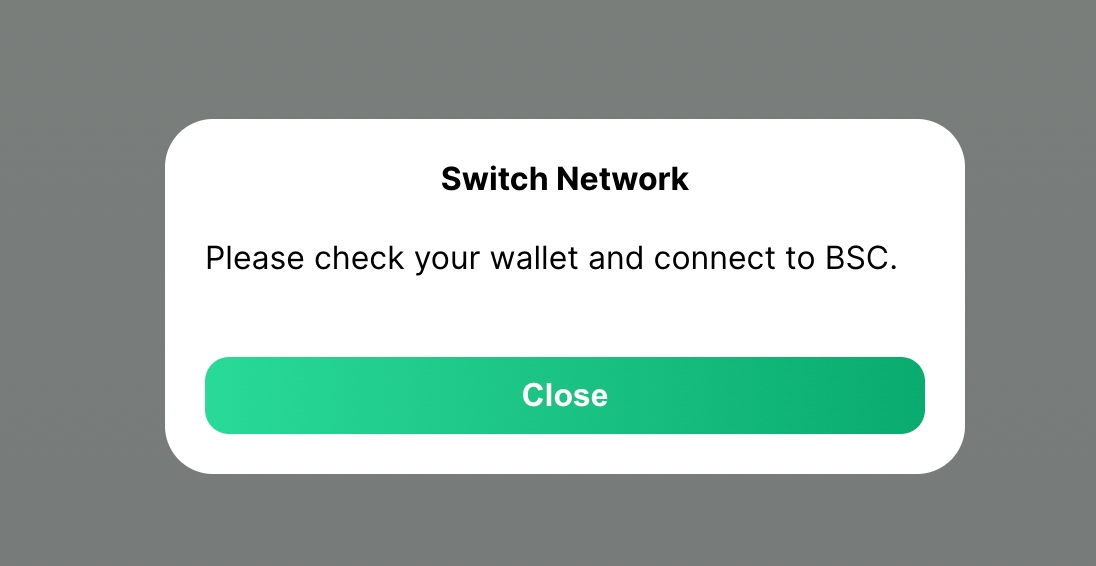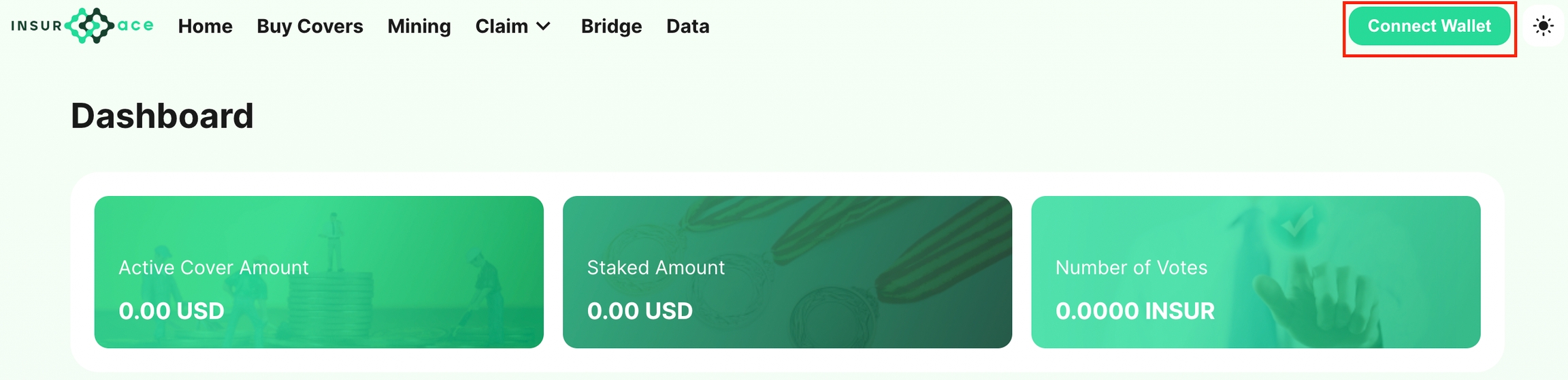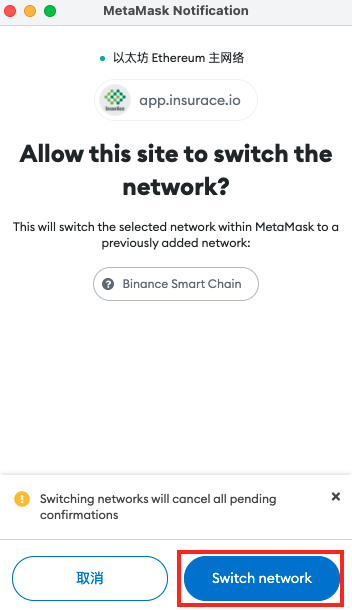Launch DAPP & Connect Wallet
Get started with the InsurAce dApp.
Launch InsurAce dApp
Visit InsurAce.io, then click WebApp.
Where you will be redirected to the InsurAce dApp.
Connect your wallet
Click Connect Wallet.
Choose and confirm your network and wallet.
Note: To install and set up the network on MetaMask, please read MetaMask Installation and Configuration.
Once connected, your wallet address and the network you have connected to will be displayed in the top-right corner.
Switch Network
To change your network, click your wallet address in the top-right corner and select your desired chain from a dropdown list.
Step 1: Open your mobile wallet APP and switch to the relevant network.
Step 2: Click "Close" on the pop-up window.
Step 3: Click "Connect Wallet" to re-connect to your desired network
For MetaMask wallet, simply click "Switch to XXX " on the pop-up window and then click "Switch network" to have MetaMask make the network switch for you.
For other browser extensions (eg. Coin98), open the Coin98 browser extension and switch to the relevant network. Click "Close" on the pop-up window, then "Connect Wallet" to re-connect to your desired network.
Last updated