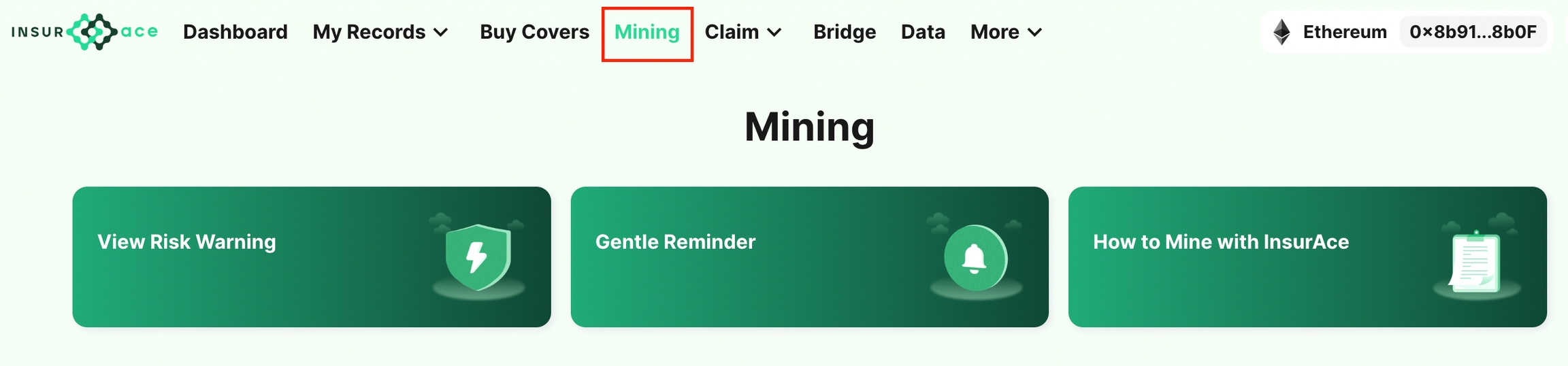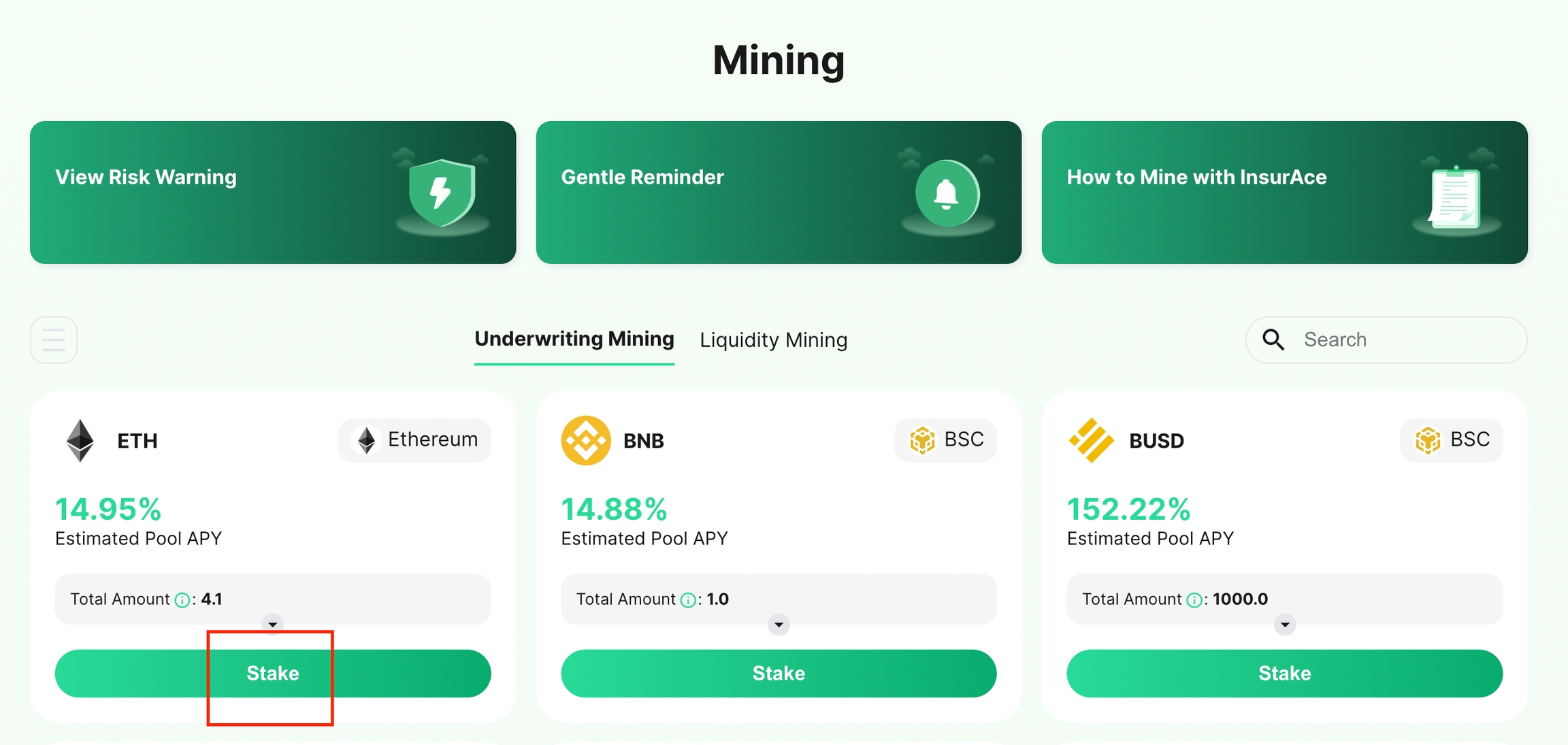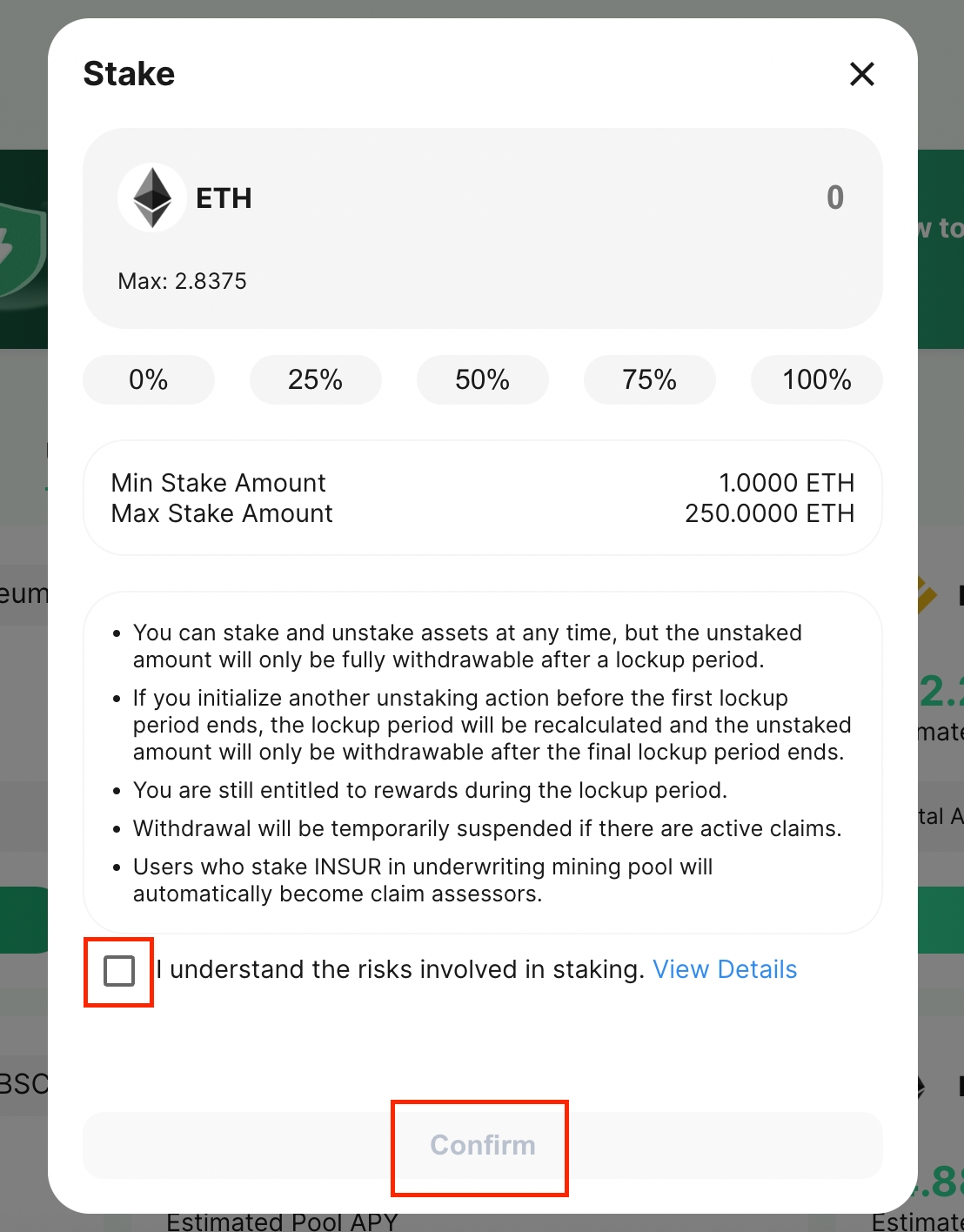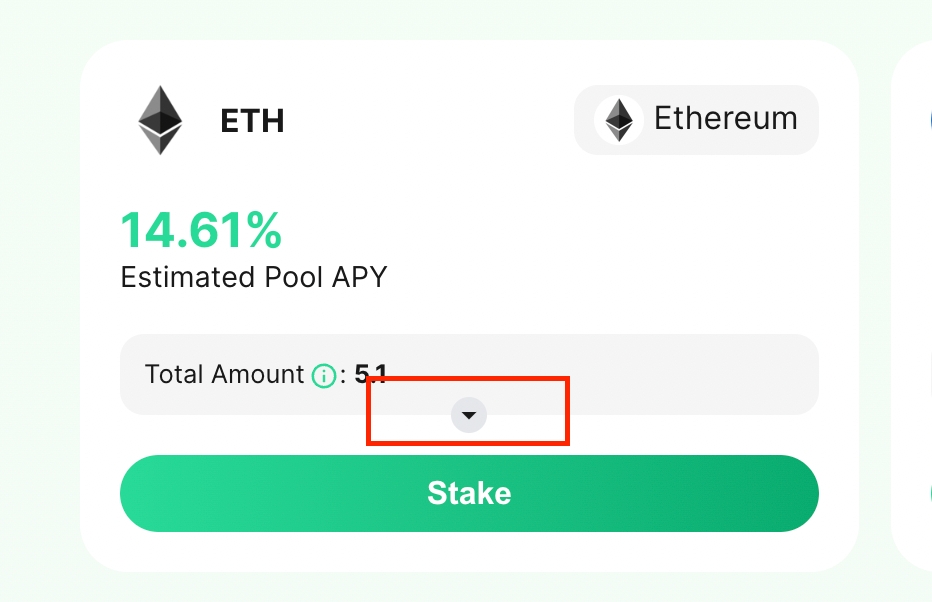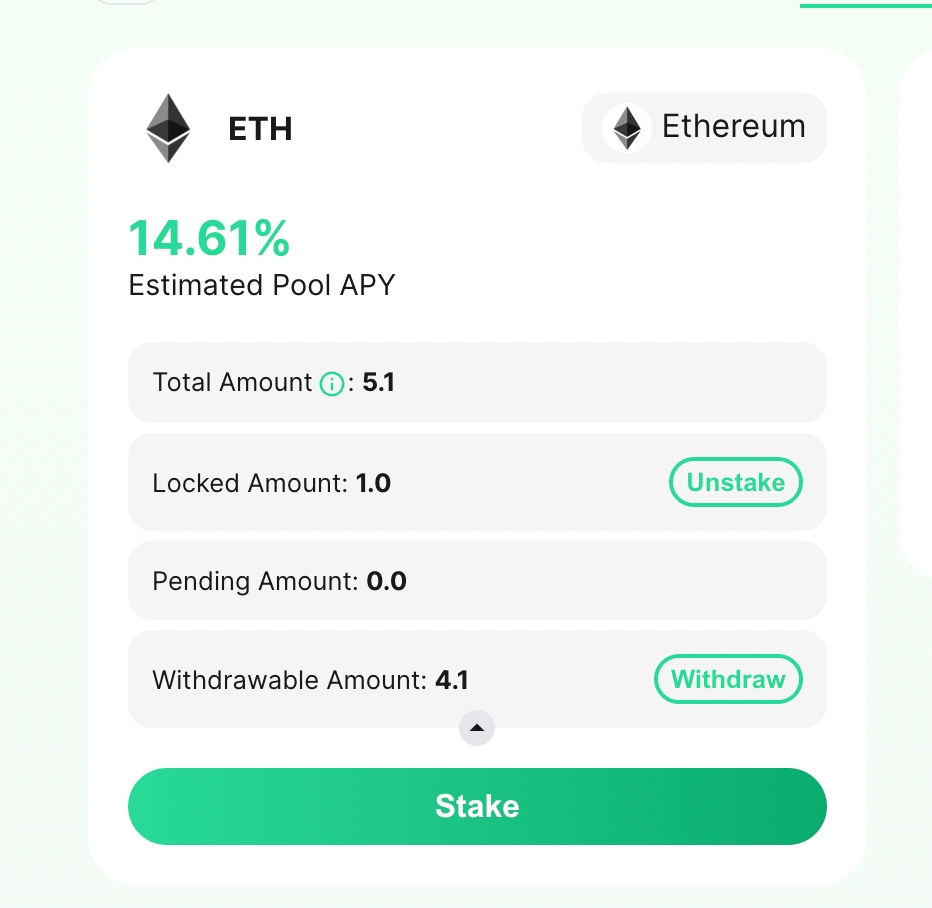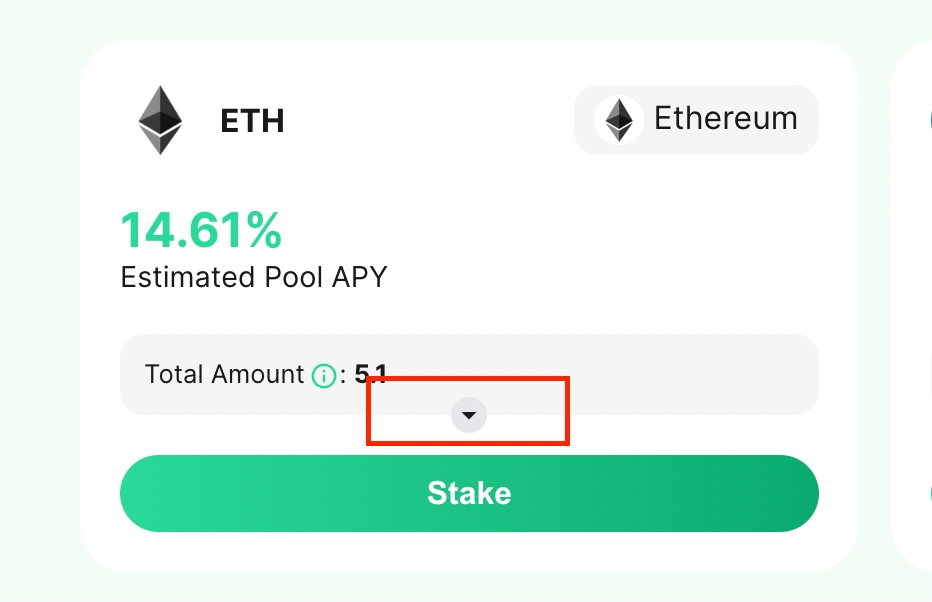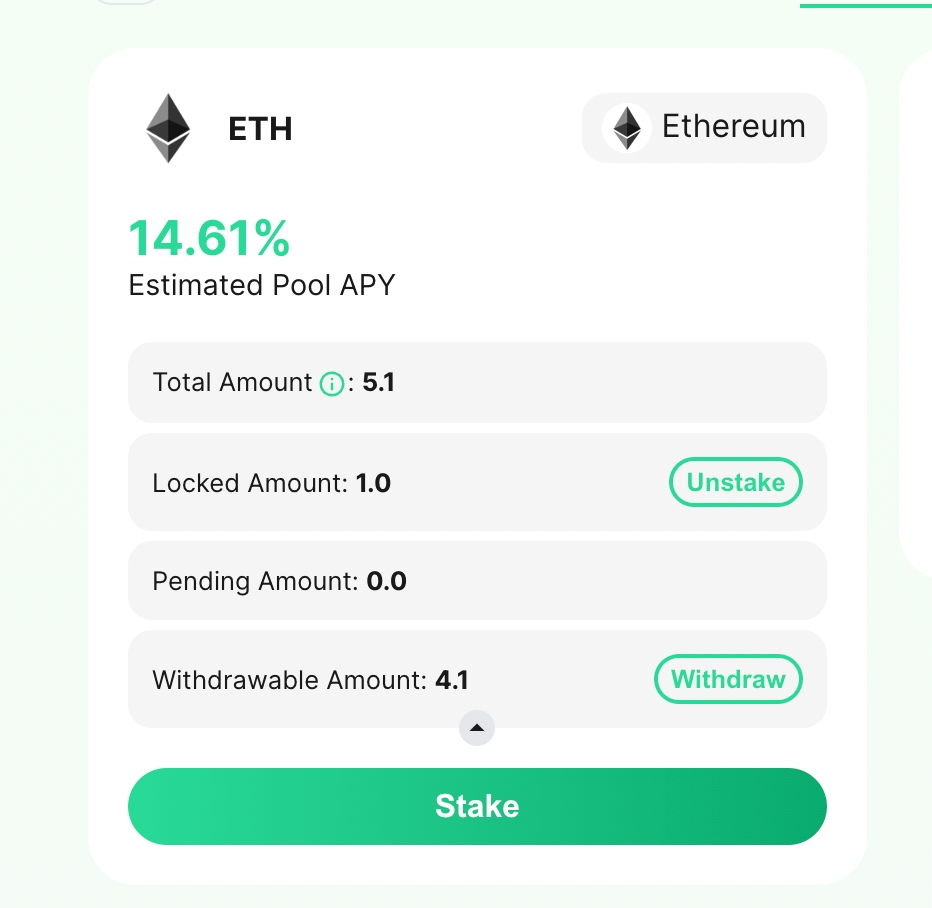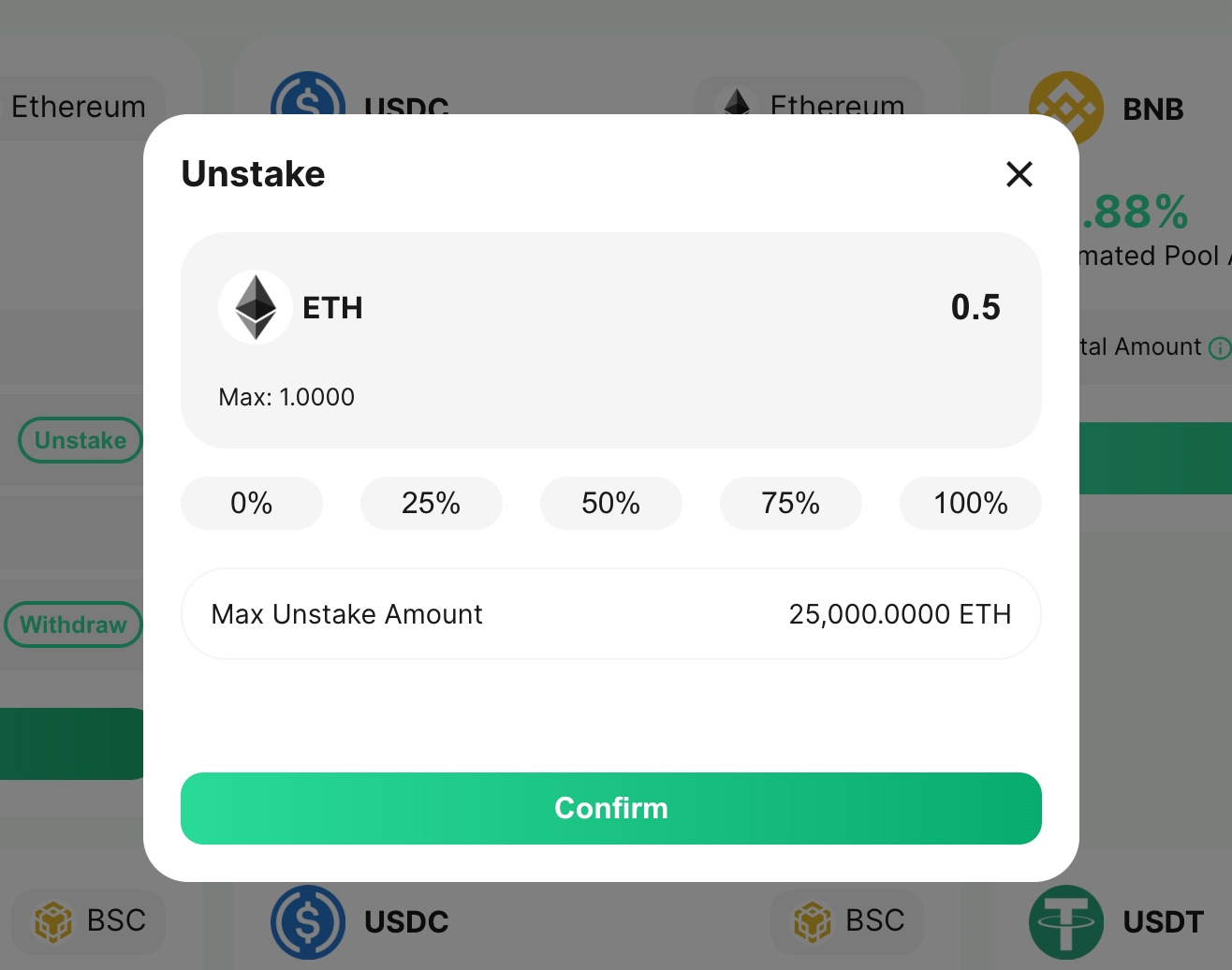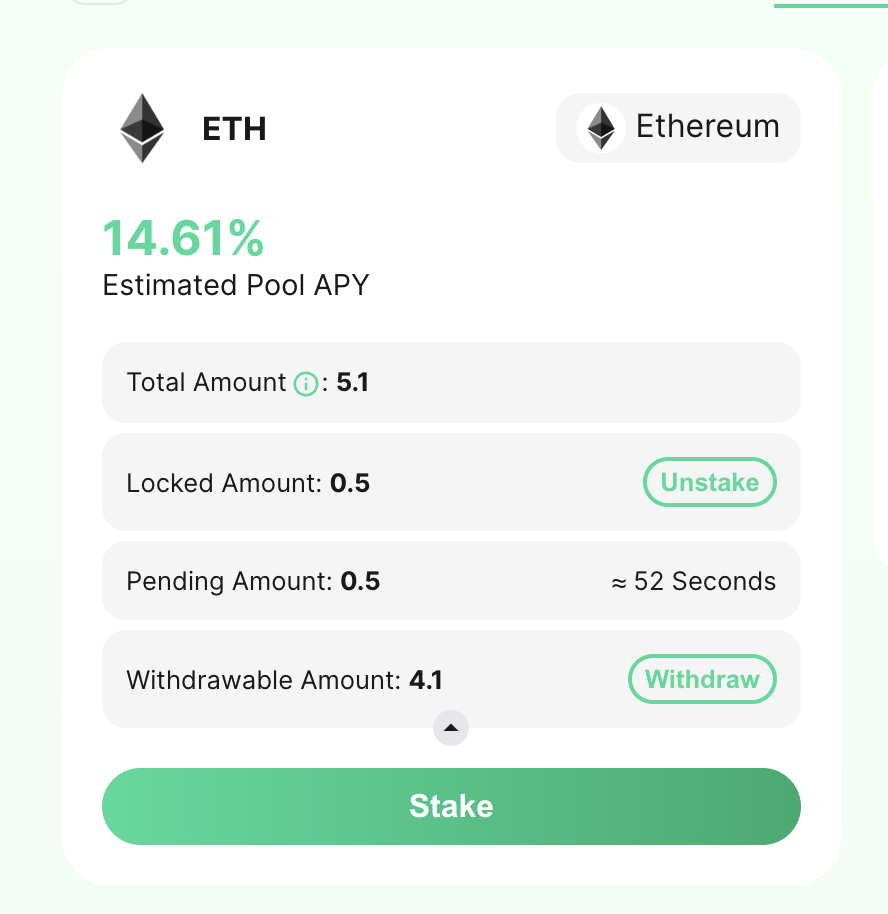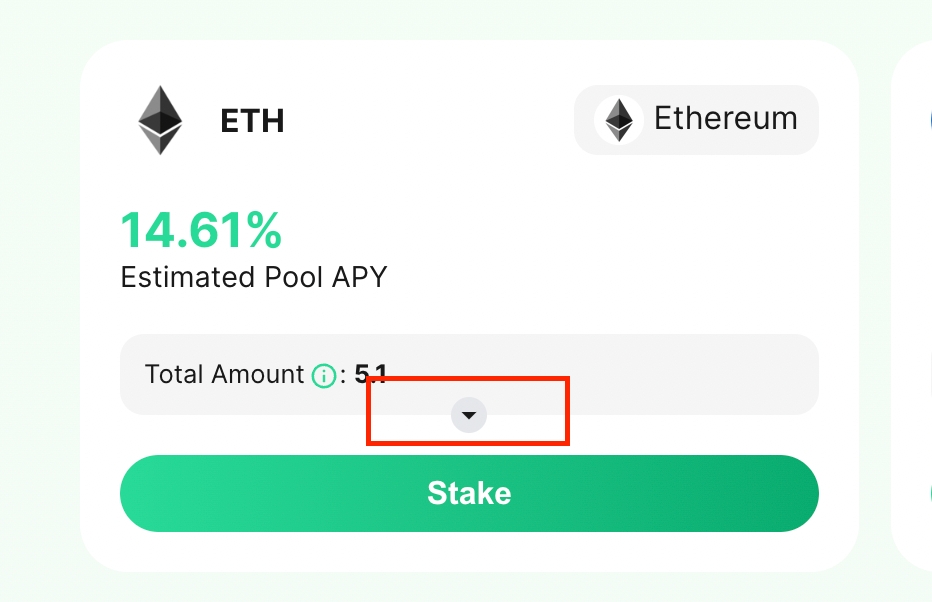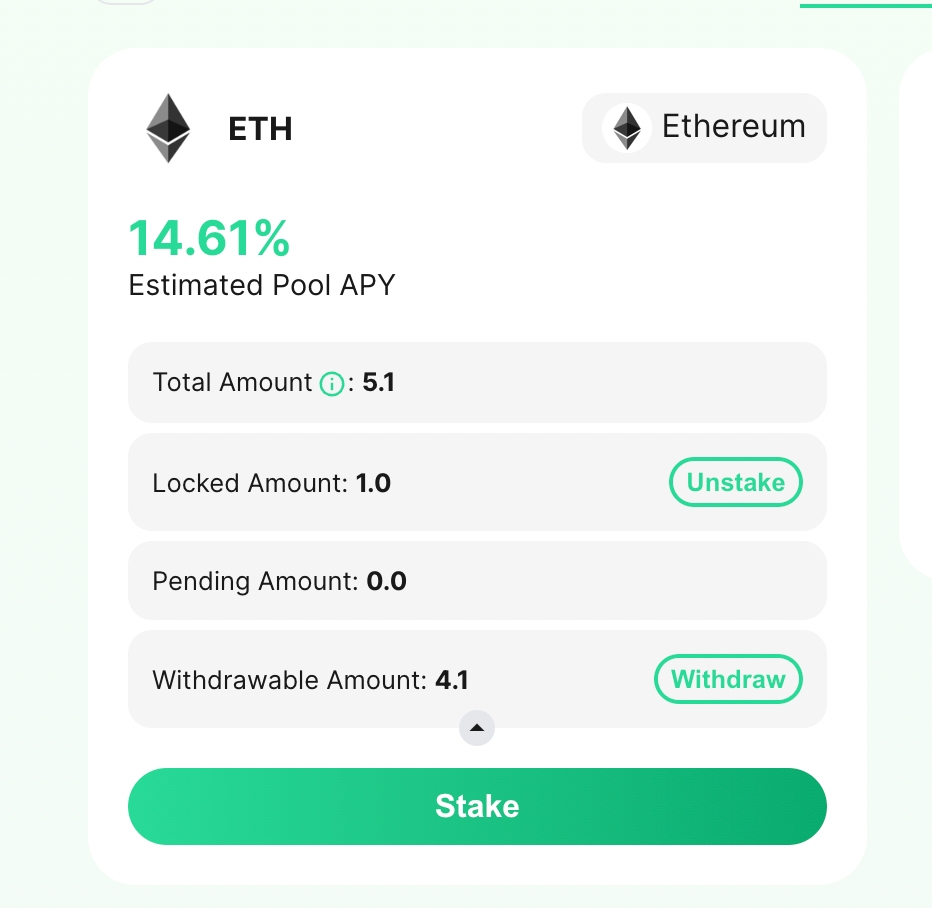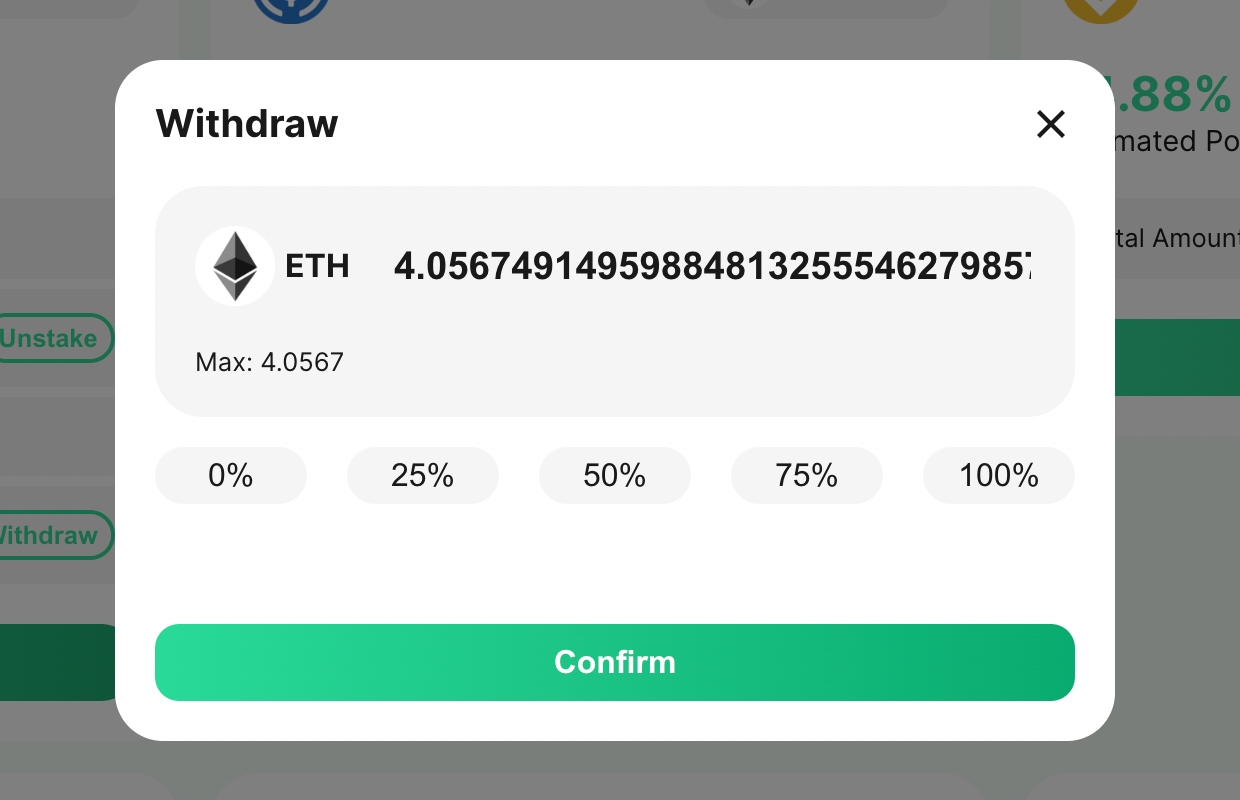Underwriting Mining (Stake & Unstake)
A step-by-step guide on how to stake.
Risk Reminder: Unlike staking on other types of DeFi protocols, underwriting mining has more risks. Please read the document below before investing.
Please read about the InsurAce protocol's staking risks before staking in its pools.
Step 1: Launch dApp and connect your wallet
Step 2: Select Mining Pool
Navigate to the Mining Page.
Below are the mining pools currently supported on different networks:
Choose any pool you wish to stake in. You may be prompted to change networks depending on which network the pool is situated.
Step 3: Stake
Enter the amount you wish to stake. The amount to be staked must be within the range set by the InsurAce protocol. Mark the check box if you understand the risks involved before confirming the transaction by selecting "Confirm".
Approve the transaction in your wallet.
Once done, you can view your staking details on the mining page.
Step 4: Unstake
Please refer to Risk of Staking for details on lockup periods and release of $INSUR token rewards.
On the main Mining Page, first expand the interface on the pool you wish to unstake your funds from.
Click Unstake.
Enter the amount of your funds that you wish to unstake and click Confirm.
Approve the transaction in your wallet.
If you are unstaking funds within the lock-up period, the funds you wish to unstake will be reflected under "Pending Amount" for the remainder of the lock-up period, after which it will be labelled as "Withdrawable Amount" and thus available for withdrawal.
Step 5: Withdraw
On the main Mining Page, expand the interface on the pool you wish to withdraw your funds from.
Click Withdraw under Withdrawable Amount.
Enter the amount of your funds that you wish to withdraw and click confirm.
Approve the transaction in your wallet. Once done, you can check the amount in your wallet.
Withdrawals will be temporarily suspended if there are active claims. Capital that has not been withdrawn may be used for claim payouts. Withdrawals will be available once all active claims have been settled.
Step 6: Claim your Rewards
Last updated